Changing Themes in WordPress is pretty simple. In this blog post I will show you how to change a very generic, out of box theme which will change the entire look and feel of the website. The reason why I’m make a change is that I can change the back image which is a picture of food. Not to say that I don’t love food, but to get things started with Jiversify! I wanted to focus on building quick and easy websites for clients. So today, Jiversify! isn’t a food catering service yet, but it might end up being a business service one day. Here is a screen shot of the website before I changed themes in WordPress.
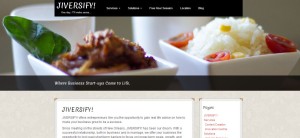
Here is a list of steps in changing themes in WordPress:
1. Find a generic WordPress Theme
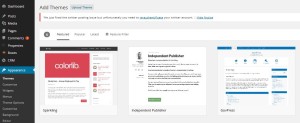
2. I just clicked install, because I wasn’t too worried about test the preview.
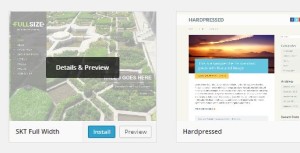
3. After it install, you can see a live preview.
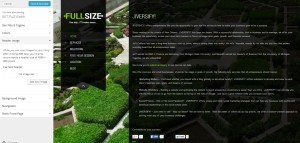
4. Click Activate
I’m guessing that there will be a few items I will have to review and probably have to fix so that information will show us properly. This includes items like:
The menu items might change.
The widgets on the page types might not transfer over.
Well, until next time.
